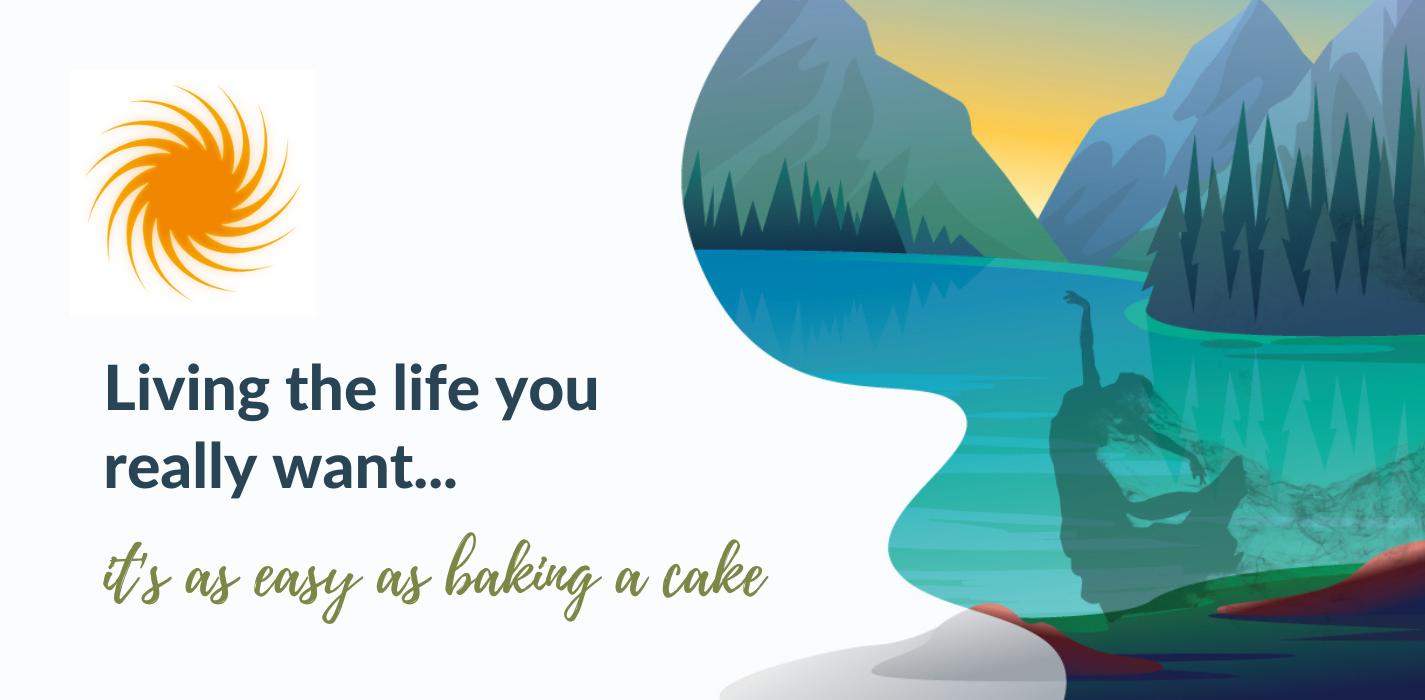On July 23, I gave my first live Evernote Webinar, “The Power of Evernote.” It went wonderfully, and I was so glad to have the opportunity to educate others about what Evernote can do. I know there were at least a couple of social media marketers in attendance. Though I did not go into Evernote and social media in detail via the webinar, I think it is important to dive a bit deeper into that topic. The connection between the two is actually very strong! So here goes. As always, please provide feedback via comment, email, or on social media!
As a reminder, Evernote makes it easy to:
Collect information. With Evernote, you can take snapshots, clip web articles, and store data relevant to one project in one notebook.
Present your work. With a single click all your notes are transformed into a presentation layout without the hassle of having to create slides; and
Discuss work with your co-workers. By sharing notes, you can collaborate on your projects so that the whole team is on the same page. Use the “workchat” feature to eliminate back-and-forth emails. Emails with attachments can get confusing and clutter your inbox – Evernote’s workchat streamlines all that.
Here’s a look at some of the most useful tools, and how to use them:
1. Make to-do lists. Evernote has the ability, in its text editor, to add check boxes (they are like a bullet list in your word processor). For social media marketers, you can use these to:
- Keep track of an e-newsletter you’re preparing,
- Organize your upcoming Facebook posts
- Or store your drafted tweets!
You can create a template, timeline, and themes with your team. Let’s say that on Monday Sally knows she needs to promote X Y and Z. She can check them off and you can see she has done it. She can even create a “notelink” in the checklist to the note where the data/release lives.
Evernote also allows you to utilize IFTTT to auto post tweets and Facebook posts to an Established Evernote Notebook. We’ll cover that later in the article!
2. Snapshots: Not sure whether you should post a picture of that really cool thing you saw today on your way home? Take a picture on Evernote and share it with your team to get their thumbs-up before you post it. We all know, what’s once online, stays online. Here’s a easier way to make sure that what’s online is what you really want to be there.
3. Sound clips: As with pictures, you can save relevant sound clips on an Evernote notebook and use it later for that blog post or report file.
4. Connect to LinkedIn: Eliminate all that business card clutter and simultaneously expand your network.
5. Send an LI invitation as you are snapping the picture of the card. As I demonstrated at the webinar, you can snap a picture of a business card on Evernote and use it to send an invitation to that connection on LinkedIn. Place all your business cards in a notebook and you have a basic Contact Management System started. The beauty of this is the automated nature of it – you can build a bigger network, a lot faster.
6. The WebClipper. This handy Evernote tool eliminates the need for bookmarks! Here’s the scenario: You are searching the web. You find good info for an article. You bookmark it in your browser. How do you remember this later? Here’s how Evernote can help:
a. Download the web clipper add-on for your browser.
b. While in the article, click the elephant icon (web clipper). Then hit save.
c. Now the article is in the notebook you want it in, with any tags (A.K.A. keywords) you want! You can even add them upon saving or add them later, at your convenience.
d. Forget where you put it? Once you have everything saved up neatly in your Evernote workspace, you can easily and quickly search through your content later – Evernote searches tags, texts, and even text within images!
The power of this is that you simply and easily save links from websites, social media sites – in a way that’s a lot easier to manage than endless and obscure lists of unsearchable bookmarks.
7. IFTTT: If This Then That: Last and not least, this is the POWERHOUSE of building processes – and will make your social media life forever better. Here’s the long and short of it: When a process is automated, it saves time and effort, resulting in higher personal productivity. Read on to learn how IFTTT.com can help you with Facebook and Twitter updates.
Let’s say you forgot if you posted that update about a meeting, or you want to keep a running log of what posts have been made about a product release. There is an IFTT “recipe” for this, linked here: This recipe sends all of your Facebook updates directly to an Evernote notebook. This is perfect for when you cannot launch your Facebook app, but need to see what you have posted. So you will save your status updates on Facebook to an Evernote notebook. This keeps a running diary of your Facebook status changes by automatically saving all updates to an Evernote notebook.
You can use Evernote as an IFTTT action or trigger in many different ways, but here we’ll focus on one: Backing up all of your tweets to your Evernote notebooks. You can then search through and share them whenever you like, without having to trawl back through your Twitter feed in and endless scroll, searching desperately for something that would take five seconds to find in Evernote.
How does this work? IFTTT uses “recipes” and is dead simple to use. Go to ifttt.com and search for what you need. They walk you through it. It looks like this:
FOR TWITTER: Create a recipe from within IFTTT and choose new tweets as the trigger from the Twitter channel—you’ll be given the option to include or exclude retweets and replies along the way. The app then prompts you for an action within Evernote, so choose to append new tweets to an existing note, which you can tag as you like to make it easier to find in future. Once a note reaches 2MB in size, IFTTT will automatically start a new one for you.
Here’s the link to send all of your tweets to your Evernote notebook. This makes it quick and easy to share with teammates and clients who may not use Twitter, or stay up to date with your latest posts.
FOR FACEBOOK: It works the same way with a different “recipe,” linked here: This recipe sends all of your Facebook updates directly to an Evernote notebook. It’s perfect for when you cannot launch your Facebok app, but need to see what you have posted.
Save your status updates on Facebook to an Evernote notebook. Keep a running diary of your Facebook status changes by automatically saving all updates to an Evernote notebook.
So to wrap up: Evernote helps you remember everything. The more you use it, the better it gets, and this is doubly true for the complicated work of social media marketers. Try it for one client starting today! See what you think, and start small. Perhaps just start creating notebooks for your campaigns and posts, then let me know what questions or comments you may have. I look forward to helping you be even more productive with this tool!